To add photos to hidden albums on an iPhone, open the Photos app and select the images you want to hide. Tap the share button, then choose ‘Hide’ and confirm to move them to the hidden album.
Navigating the digital labyrinth of organizing and securing personal photos can be an intricate task. The ability to hide photos is a feature that many users cherish for privacy reasons. When dealing with sensitive or personal images on your device, securing them in a hidden album is a straightforward process.
This not only keeps your content away from prying eyes but also helps in maintaining a clutter-free gallery. In today’s digital age, where privacy is paramount, understanding how to effectively manage your photos is essential. This knowledge empowers you to maintain control over who sees your moments while keeping them easily accessible for when you wish to revisit them.

Benefits Of Adding Photos To Hidden
Keeping your photos hidden boosts privacy. No one else sees your private moments.
This way, unwanted access is prevented. Only you choose who can view them.
Organize photos better by hiding some. Find pictures quickly without clutter. A clean gallery makes browsing fun and simple.
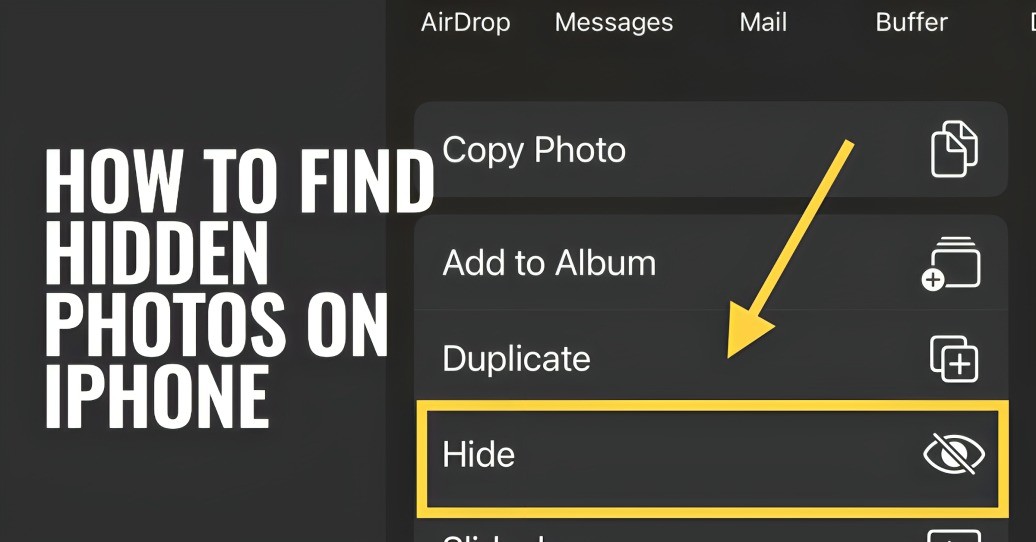
Methods To Add Photos To Hidden
To hide photos on your phone, the process is simple. Open your photo gallery app. Find the picture you want to hide. Tap the share button or options menu. Look for a choice like ‘Move to private’ or ‘Hide’. This will remove the photo from the regular gallery. You might need a password or fingerprint to see these hidden photos later.
Third-party apps offer more features. You can download these apps from your app store. They might let you lock photos with a password or even fake the app’s look. Some popular third-party apps include KeepSafe and LockMyPix.
Best Practices For Adding Photos To Hidden
Securing your hidden photos needs careful steps. First, create a routine to back up your hidden photos. Use reliable cloud services or external drives for this. Your memories stay safe from accidental losses. Keep your backups updated with any new photos you hide.
Choosing strong access controls is essential. Use unique passwords for your photo apps. Turn on two-factor authentication if available. Implementing these measures protects your photos from unwanted access. Balance ease of use with security levels for best protection.

Potential Issues With Adding Photos To Hidden Albums
Hidden photos may sometimes vanish unexpectedly. This is due to data loss risks. It’s important to back up pictures before hiding them. Not all gadgets work the same with hidden photo albums. An iPhone hidden folder may not show on a Windows computer. Or, an Android hidden space might not appear on a Mac. Always check compatibility before transferring or hiding images. Changing devices could mean losing access to these photos.
| Device Type | Compatibility | Backup Needed |
|---|---|---|
| iPhone | May not work with Windows | Yes |
| Android | May not work with Mac | Yes |
Tips For Efficiently Managing Hidden Photos
Efficiently managing hidden photos begins with organized folders and categories. Create specific folders for different types of images. Use simple names kids understand.
Next, adding descriptive tags makes finding photos easy. Think of words you’d use to search.
- Birthdays – Tag with names and age
- Vacations – Place names and year
- Holidays – Such as Christmas 2021 or Halloween 2020
Frequently Asked Questions For How To Add Photos To Hidden Albums
How Do I Add Photos To Hidden Albums?
Open the Photos app and select the images you wish to hide. Tap the Share button, then choose ‘Hide’. Confirm to place the photos in the Hidden Album.
How Do I Add Photos To Hidden Albums?
To add photos to a hidden collection, open the collection, select “Edit,” then choose and add your desired photos. Save changes once completed.
How Do I Hide Photos In My iPhone Gallery?
To hide photos on your iPhone, open the Photos app, select the pictures you want to conceal, tap the “Share” button, and choose “Hide. ” Confirm by tapping “Hide Photo. “
Why Can’t I Hide A Photo On iPhone?
You might not be able to hide a photo on your iPhone due to disabled settings or software restrictions. Ensure ‘Hidden Album’ is on in your Photos privacy settings to fix this issue.
Conclusion
Wrapping up, and integrating photos into hidden spots on your website can be quite straightforward. Always ensure images are optimized for both speed and SEO. Remember, visually engaging content resonates with visitors, enhancing their overall experience. Embrace the power of imagery to keep your audience intrigued and your site dynamic.

